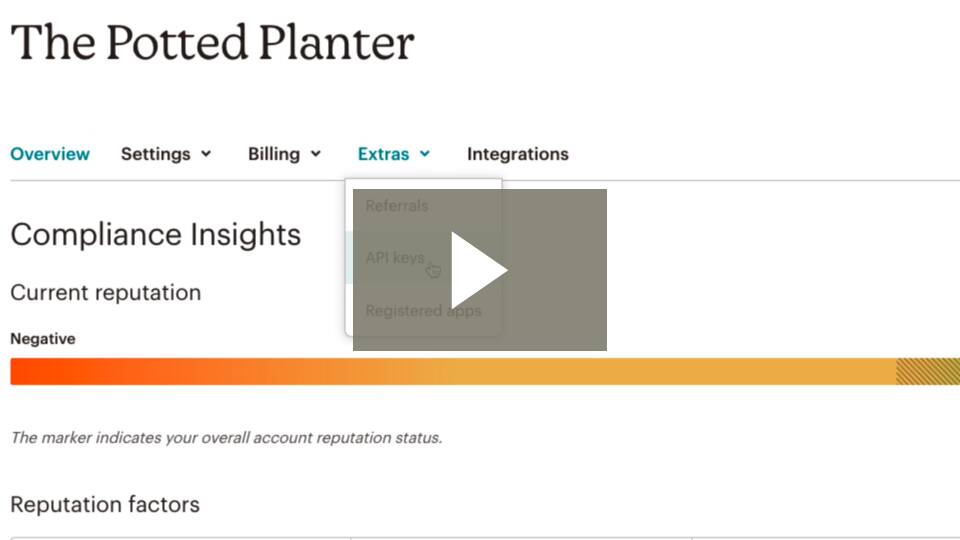How to generate your API keys
Step 1: On your MailChimp account, go to your 'Account' page by clicking on your name at the bottom left and select 'Account'
Step 2: Mouse over 'extras' then click 'API keys'
How to Add an Audience list to Your MailChimp account
- Click Audience

- Click Audience dashboard

- Click the Manage audience drop-down and choose View audiences
- Click Create Audience
- Enter the details in the fields provided.
- Complete the fields to create your 'Pt Enhance Members List' or whatever other name you want to use that makes sense to you.
Setting Up the Sync in ptEnhance
-
In your PT Enhance account, you can now use the built-in wizard to set up your newsletter sync
-
Go to Messages and click on Newsletters
-
In the Wizard paste in the API key that you generated in your MailChimp account
-
Click the 'Get Started' button and select the list that you want to sync
-
Once you have selected your list you will get a prompt when it was successfully linked to your account